Hello,
I just thought I would contribute a little tutorial on how to record the output of Eigen-D into Ableton Live using only the software which was included with my Saffire "PRO 24 DSP" audio interface. Thus avoiding the use of Cycling74's Soundflower (or an equivalent virtual audio interface).
Firstly, open the Saffire MixControl application:
* Select File -> Clear All Settings (to start a new setup from the default settings).
Go to the "Router" section of the mixer.
* Set Monitor Output 1 to: DAW 3 and Monitor Output 2 to: DAW 4.
* Set Loopback 1 to: DAW 1 and Loopback 2 to: DAW 2.
Now, open up Ableton Live...
To avoid a feedback loop:
* Make sure the "Master Out" in the Session/Arrangement View is set to Outputs 3 & 4.
Create a new audio track for recording the output of Eigen-D:
* Choose channels 15 & 16 (loopback) as the inputs for this track.
* Arm the track for recording.
Provided you have no other applications putting out audio to DAW 1 & 2 (such as iTunes).
The output of Eigen-D can now be recorded alongside other midi/audio tracks without problems!
Note: I was getting random clicks and pops with Cycling74's Soundflower application. This method makes use of the internal mixer device and is much more reliable.
If anything, this demonstrates that reading the manual can pay dividends ;o)
Regards, Oliver.
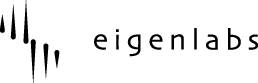

 UK
UK