Hi Pat,
The process for changing your instrument sounds is the same for Factory Alpha Setups 1, 2 and 3.
For SoundFonts, first of all drop your SoundFont file (e.g. MySoundFont.sf2) into your ~/Library/Eigenlabs/Soundfont directory. Following this, within Split 1 (please refer to page 3 of you Alpha Quick Reference Guide for exact location within your Alpha Setup), choose which Sampler you would like to load the SoundFont into, then select the relevant 'Advanced control' which corresponds to that Sampler (shown on page 13 of you Quick Reference Guide) - e.g. you would select the key marked '15' on the diagram for Sampler 1. If you now refer to page 20 of your Guide, make sure your EigenBrowser is running, then press key 1 (Sampler 1, 2 or 4 SoundFont browse). You should see a list of SoundFonts appear in the left hand browser pane, including your SoundFont you have just added. If you select this, and then select the bank you wish to load (your SoundFont may only have one), your SoundFont will be loaded into your chosen Sampler.
For Audio Units, firstly install your chosen Audio Unit on your computer, then within Split 1 (please refer to page 3 of your Guide), choose which Audio Unit instrument you wish to load your Audio Unit plug-in into, then select the relevant 'Advanced control' which corresponds to that Audio Unit instrument (shown on page 13 of your Guide) - e.g. you would select the key marked '11' on the diagram for Audio Unit 1. If you now refer to page 23 of the Guide, make sure your EigenBrowser is still running, the press the key corresponding to key 1 (Audio Unit plugin browse) on the diagram. You should see a list of Audio Unit manufacturers (e.g. Apple, Camel Audio) appear in the left hand pane. Select the desired manufacture, followed by the desired Audio Unit plug-in, and once loaded, your Audio Unit GUI will appear.
I hope this is helpful - please let me know if you have any more queries.
Sam
Eigenlabs Software Department
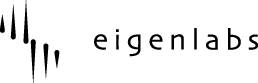

 UK
UK