Hi Bruce,
The easiest way to do this is to install EigenD and the resources as usual (it'll take about 6GB) and then move the drum loop and soundfont files to your external hard drive. I've personally done this on several computers and it works fine. You'll need to use the Terminal.app though to type in a few commands to create proper links towards the moved files.
Here are the instructions:
* install EigenD and its resources as usual
* use the Finder Go -> Go to Folder ... menu item
* type in /usr/pi as the folder path
* you'll see a series of directories, including the 'loop' and 'soundfont' directories
* create a folder on your external drive where you want to move them into, for instance: Eigenresources
* select the 'loop' and 'soundfont' directories in the Finder and drag them to the newly made 'Eigenresources' directory on your external hard drive to copy them
* once the copy is done, you can delete the 'loop' and 'soundfont' directories from the '/usr/pi' directory where you copied them from
* now you can create symbolic links towards the new location
* launch Terminal.app
* type (without quotes): 'cd /usr/pi' and press return
* type (without quotes): 'ln -s ' it ends with a space, don't press return
* click on the 'loop' directory in the newly created 'Eigenresources' directory on your external hard drive and drag it onto Terminal.app
* you should now see something like 'ln -s /Volumes/ExternalHD/Eigenresources/loop'
* now press return
* do the same for the 'soundfont' directory
* in Terminal.app, type (without quotes): 'ln -s ' it ends with a space, don't press return
* click on the 'soundfont' directory in the newly created 'Eigenresources' directory on your external hard drive and drag it onto Terminal.app
* you should now see something like 'ln -s /Volumes/ExternalHD/Eigenresources/soundfont'
* now press return
* if you look at '/usr/pi' in Finder (use the Go to Folder... menu item again if needed), you'll see the 'loop' and 'soundfont' directories but with a little arrow in the bottom left corner, this means that it's a link and not a real folder
* don't use the Make Alias command in Finder instead of this procedure, it will not make the right kind of links
I hope this is clear and useful, do let us know when you get it working.
Best regards,
Geert
Eigenlabs Software Team
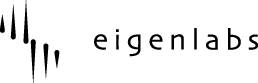

 UK
UK